A Game-Changing Canva Update: Multi-Dimension Designs
This new canva update is a game changer!! I've been using it so much since it's come out
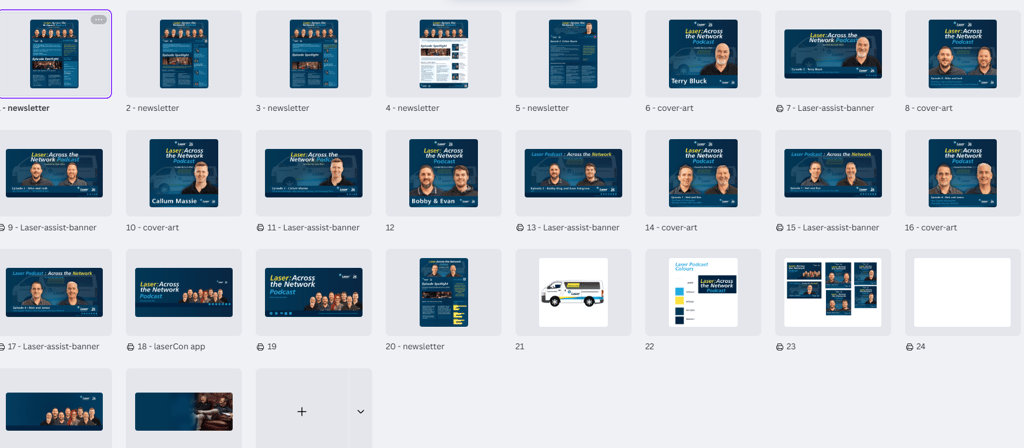
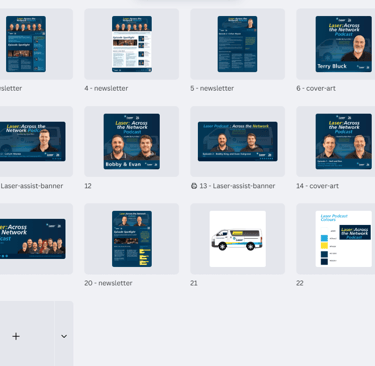
When Canva releases new updates, I always find myself rethinking the benefits of the Pro subscription. The new multi-dimension design feature is one of those updates that makes me grateful I have access to a paid account at work—it’s a huge time saver.
Over the past few weeks, I’ve been developing the creative assets for a podcast campaign. Because the campaign needed visuals in a range of sizes and shapes across different channels, I would normally have had to open a separate file for each format. Now, instead of duplicating effort, I can resize each page within the same project for its specific requirements.
Why is this update valuable?
You get a big-picture view of the entire campaign in one place.
It’s easier to check if the branding feels cohesive across all assets.
You save time by keeping everything in a single file rather than juggling multiple projects.
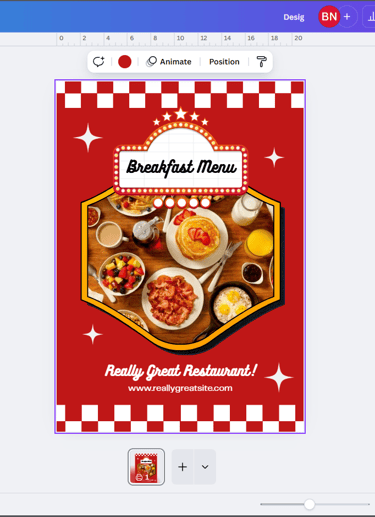
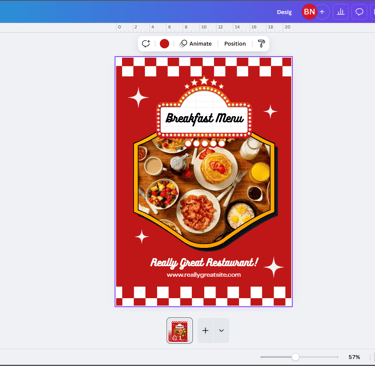
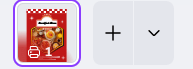
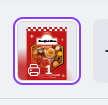
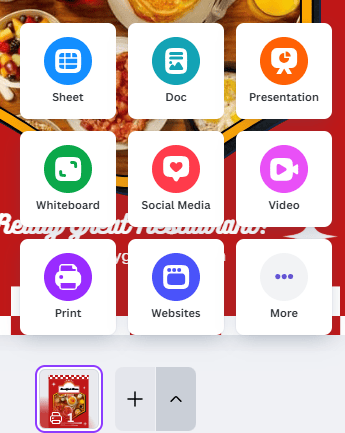
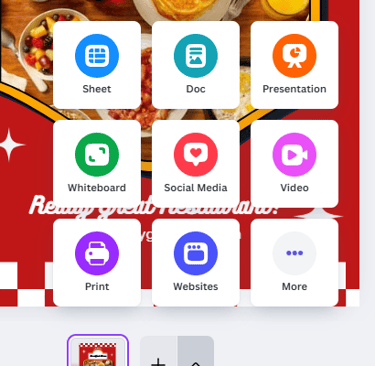
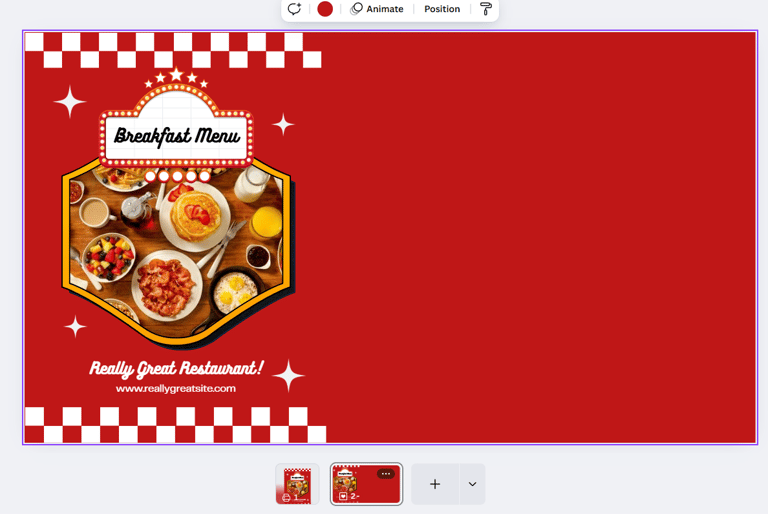
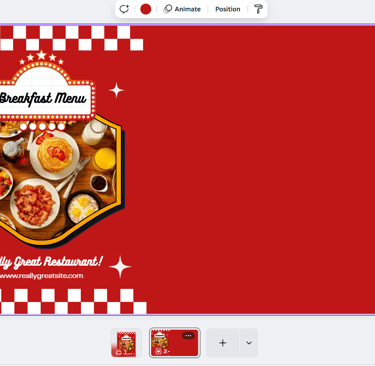
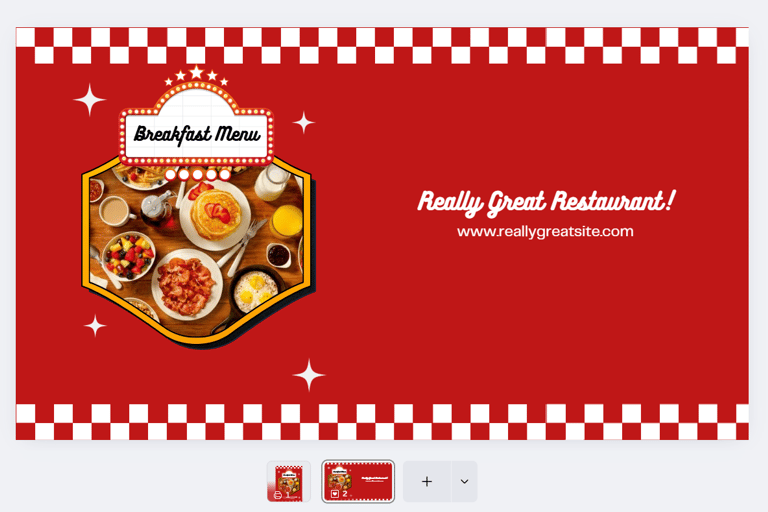
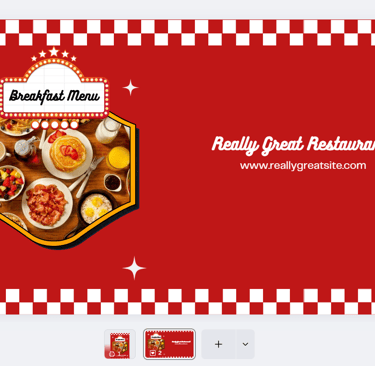
And just like that, you've started working working through the assets of a campaign in different formats. This tip is simple but it truely is a time saver.
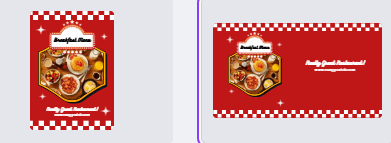
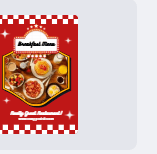
How to implement it
Start with your base
Open a new design (e.g., A4 Poster using a Canva template or your own layout).
Give the file a clear name (e.g., “Podcast Campaign – Core Assets”).
Add a new format (new page, new size)
Below your first page, add a new page and choose the format/preset you need next (e.g., YouTube Banner).
If you don’t see the preset picker under the page, use Resize and select the preset you want, then add it as a new page instead of a separate file.
Carry branding across
On Page 1, select all (Ctrl/Cmd + A) → Copy, then paste onto the new page.
This keeps your fonts, colours, and graphic elements consistent.
Adapt for the new aspect ratio
Re-position and scale elements to fit the new format.
Prioritize hierarchy: headline first, key graphic second, supporting copy last.
Repeat for every required channel
Add more pages for IG post, IG story, LinkedIn banner, email header, etc.
Rename each page (e.g., “A4 Poster,” “YouTube Banner,” “IG Story”) so exports are painless.
Check campaign cohesion
Zoom out to view all pages together: ask “Do these look like the same campaign?”
Use Guides/Margins/Safe areas to keep spacing tidy.
This update might feel like a small tweak, but it has made a huge difference in the way I build campaigns. It’s simple, intuitive, and most importantly, a real time saver.
👉 To see this Canva hack in action, check out the designs I developed for the Laser: Across the Network podcast.
Step by step:
Open a new design (for example, I started with an A4 Canva poster template).
Navigate to the "Add Page" button and choose a new format—for example, a YouTube banner.
Copy your first design to keep everything consistent. This easy trick keeps colours and fonts the same making it easy to stay on brand!
Rearrange the elements to suit the new format.
All done! Woohoo!